
Months in the making, Document silos have finally made their long-awaited exit. Three tabs of documents (private, public, and client’s docs) have collapsed into one (Documents) to simplify your interface and reduce clicks. This change sets the foundation for other improvements (drag and drop, bulk download, and more) which are coming soon.
This month is quieter than most as we intentionally hold off on new releases in the 10 days leading up to a tax deadline. But starting May 18, we are going to release some awesome, long-awaited features – and recurring jobs are among them!
📚 Document Workflow
Document interface update
Previously, you had three default Silos: Public (visible to both your team & clients, but without edit rights for your clients), Private (visible only for your team), and Client’s Docs (both firm & clients have edit rights). This seemingly simple structure had two main drawbacks: it required you to learn new terminology and it did not allow you to modify the root folders.
In Q4 2020, based on your feedback, we decided to remove the Document Silos. This wasn’t a quick process, as it required a lot of fundamental revision.
Now, you have one Documents tab with root folders and subfolders. The wording has also been improved with folder names now reflecting the access level that you and clients have. Here’s the breakdown:
- Client uploaded documents — clients can upload and modify their files (previously named Client Docs).
- Firm docs shared with clients — firm can upload and modify documents, and clients can only view and download (previously named Public).
- Private — only firm members can access (remains Private as before).
In future releases you will be able to modify this structure, completely rename all folders, permissions, and more.
Read more on how the new Document tab works»
Submit organizers on behalf of clients
Ever have a client complete an organizer but never click submit? Previously, this would create a potential bottleneck in your workflow as the job would not automove to the next stage. Now, firms have the ability to submit an organizer on behalf of their clients.
Notifications on document uploads in organizers
You now have full flexibility on when to get notified when clients upload documents via organizers.
By default, firm members don’t receive notifications on uploads within organizers until an organizer is submitted. This is intentional as you wouldn’t be distracted with piecemeal uploads until clients are finished with uploading everything.
However, you might prefer to be notified about EVERY document upload whether the client has finished their organizer or not.
Improved user experience for e-signatures
You’ve been asking to make it more obvious for multiple signers where to sign documents. We take your feedback seriously, and from now on, your documents clearly show a pending signature with the email of persons who have not yet signed.
For example, when one spouse signs Form 8879, they will see the resulting signature placed on the document, while the other spouse will see the signature field to sign and be prompted to do the same.
🤖 Workflow Automation
Link and unlink items in jobs quickly
You can now decide what to do with pending organizers, unpaid bills, unsigned contracts and documents, incomplete tasks, etc. Previously, all linked and unfinished items followed your jobs all along the pipeline, even when you didn’t need them.
Now, you can unlink any item or move it to the next stage. For example, submit an organizer or mark client tasks in messages as complete right in your pipeline (no need to go to the Organizers or Messages section).
Jobs can now have unique names generated from shortcodes
Instead of renaming jobs manually, you can now add dynamic content (account name, due date, creation date, priority etc) to the job name.
For example, you have 100 monthly bookkeeping jobs. When you bulk add jobs, you can use shortcodes to generate key information in the job name. As a result, your job names will look like this: Monthly Bookkeeping: Started May 10, 2021 or 1040 Matt Smith 2020.
📞 CRM
More granular client notification preferences
You can now control what types of notifications each contact will receive. For example, you have a married couple with two contacts linked to one account. Now you can specify that one of the spouses will only receive notification of contracts and signature requests, whereas the other spouse will receive notifications for everything (contracts, document uploads, organizers, client tasks, etc).
Update to Inbox+ Notifications for Messages
You now see which client tasks were completed directly in the Inbox+ notification. Each message thread has only one notification, so when a client or your team member changes anything in the thread, the notification will be updated and end up on top of your Inbox+ feed.
🔥 Other
- Link Jobs to Invoices: when creating invoices, you can now link the invoice to an existing job, saving you clicks. More»
- Mac App Update: you can now save files locally on your computer (in addition to uploading to TaxDome) when printing from your tax program to TaxDome. More»
- Mac App Update: you can upload files up to 200 Mb (instead of 100 Mb).
- UI improvements in bulk actions: cleaner interface (compared to the previously seen endless list of contacts that was hard to navigate). See it in action»
In case you missed it, here’s a summary of the major features, which we covered in the previous post.
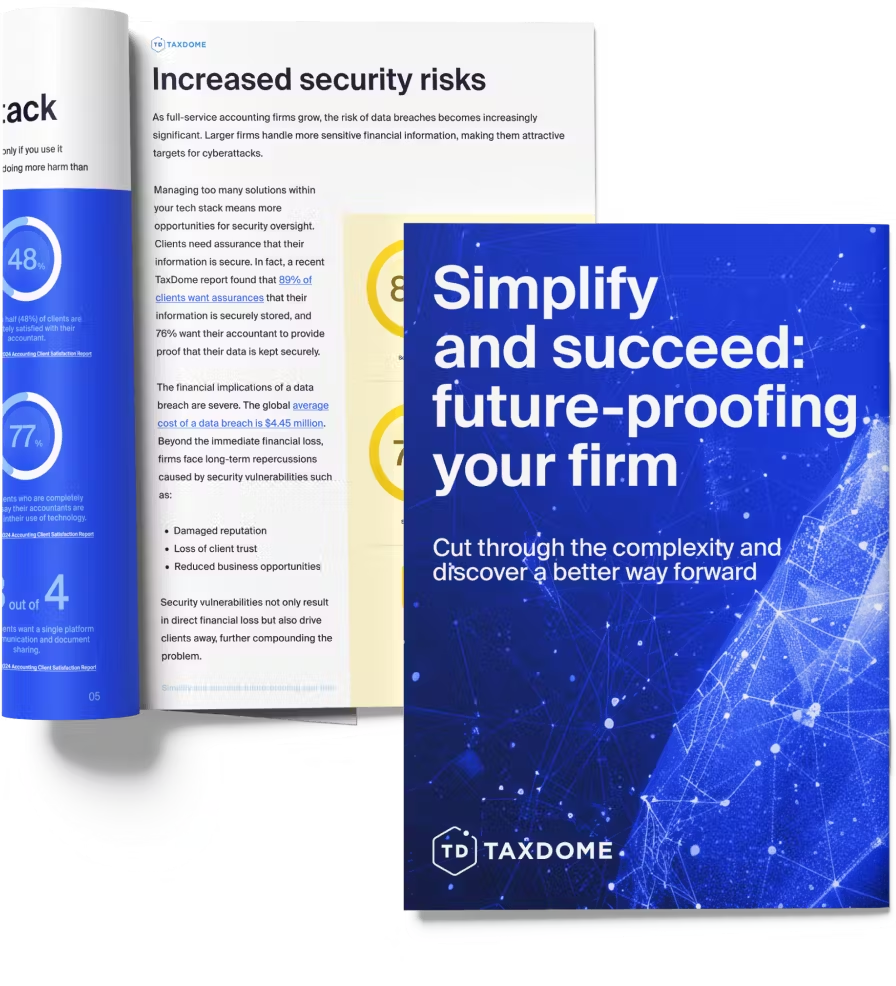
Thank you! The eBook has been sent to your email. Enjoy your copy.
There was an error processing your request. Please try again later.
What makes the best accounting firms thrive while others struggle to keep up? We analyzed our top 20 TaxDome firms, representing over $100M in combined revenue, to uncover the strategies driving their success.



