
As announced earlier this year, we’re moving towards a robust reporting system that will allow you to detail your firm’s critical output, efficiency and revenue. Today we’re introducing the first bundle of improvements — revamped filters UI that enable you to easily extract and print selected data and create reusable filter templates that you can share with your team.
In future, we will equip you with unified, shareable reports that you can quickly create, print and compare to custom time periods. But first things first — let’s see what’s changed.
Saved Filters
Filters allow you to extract information you need from a variety of different areas in your firm: client accounts, invoices, time entries, Jobs, etc. Frequently, the information you need to find repeats. With saved filters (templates), you can now quickly generate complex filters and reuse them at will, saving time and establishing processes within your team.
You can now create filter templates in Inbox+, account lists, contact lists, jobs, tasks, invoices, payments & time entries.
Revamped User Interface
Filters have moved to the right sidebar enabling you to narrow your search by multiple parameters to find exactly the information you need.
Additionally, filter behavior has been modified. A common complaint was that after clicking into an Account, Job, Invoice, the original search that got you there was erased and you had to start from scratch. Applied filters no longer reset automatically. Once a filter has been applied, it does not automatically reset by clicking ‘back’ or reloading the page. To remove the applied filter, click ‘reset’.
Printing & Exporting Reports
Once you’ve searched for the information you require, you can print the results & also export to CSV for additional analysis. The export will take into account the applied filter, so if you first filter your account list (10,000 clients) by pending e-signatures and receive 85 results, the export will contain only the 85 resulting accounts.
You can print and export data from account lists, contact lists, jobs, tasks & time entries.
Now let’s dive into several use cases to help you come up with some reports for your firm.
Watch how you can measure team workload, efficiency and revenue with TaxDome:
Client management report examples
Client Accounts by team member access: Accounts > team member
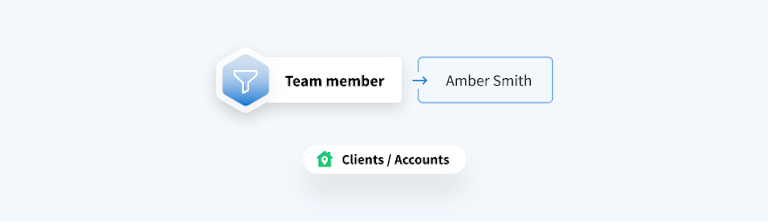
Client Accounts by tag/service type: Accounts > contains tag
This report works if you add tags (1040, Bookkeeping, Payroll, 1120, etc) to Client Accounts.
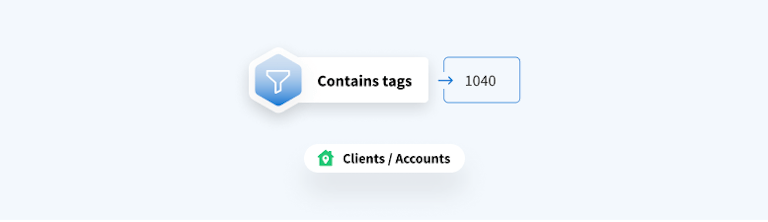
Pending e-signatures: Accounts > partially signed + pending signature
This report will return all client accounts who have outstanding e-signature requests, including those where one signer has signed but not all (example: one spouse signed, other is pending).
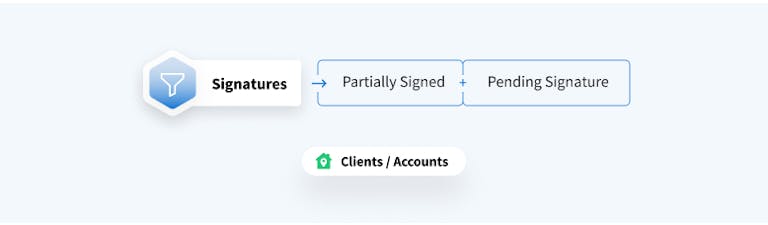
Team management report examples
Total time worked by accountant last month: Time entries > Team member + dates
This will generate a report for time entries logged within a specific time frame by that specific team member. If you export to CSV, you can see all time entries and respective data within them.
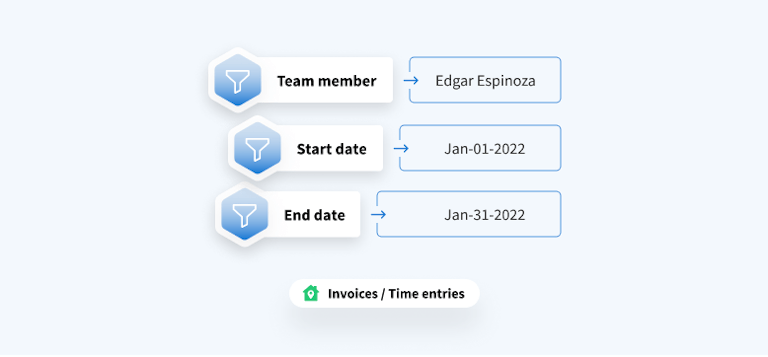
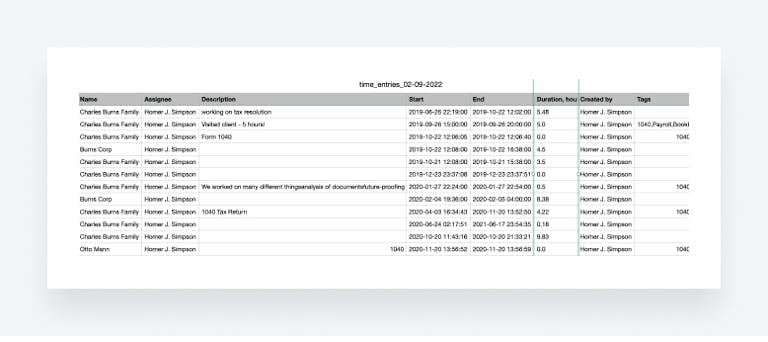
Total time worked by accountant last month for specific Client Account: Time entries > account + team member + dates
This report will generate all time entries for this team member but only for the Client Account in question.
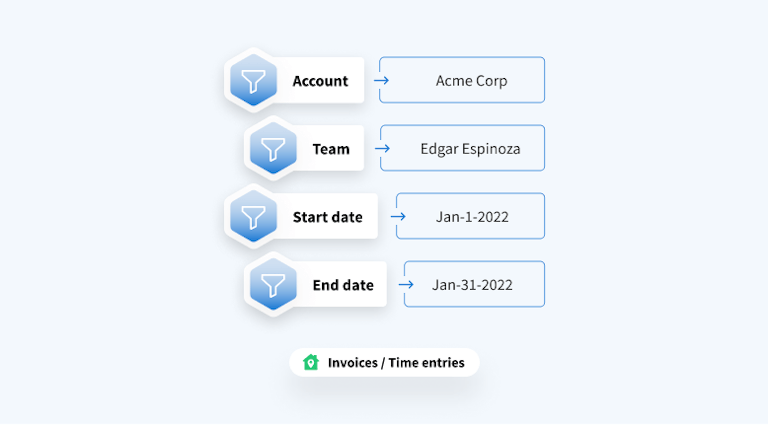
Total time worked by accountant last month for specific service: Time entries > team member + tag + dates
This report works if you add tags to client accounts.
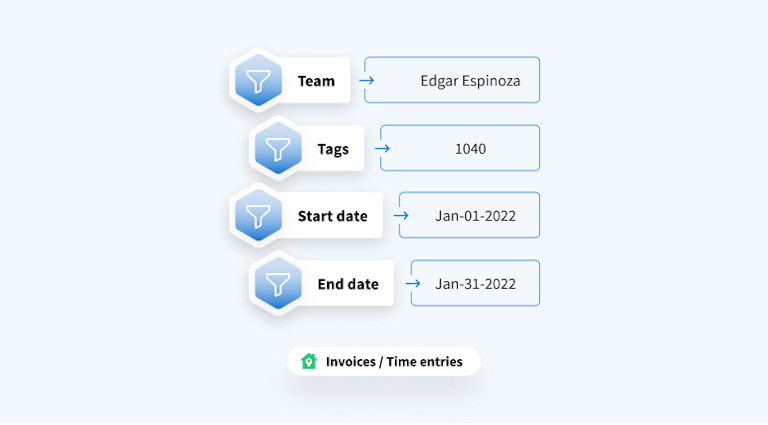
Practice management report examples
Employee jobs within certain deadlines: Jobs > Assignee + due dates
In future, you will be able to replace absolute due dates with relative dates, e.g. this week, this month.
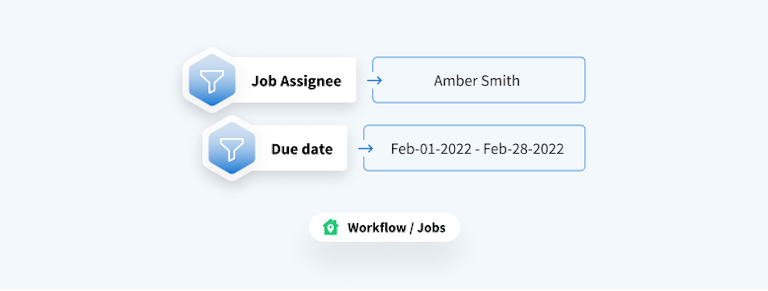
Overdue tasks: Tasks > overdue
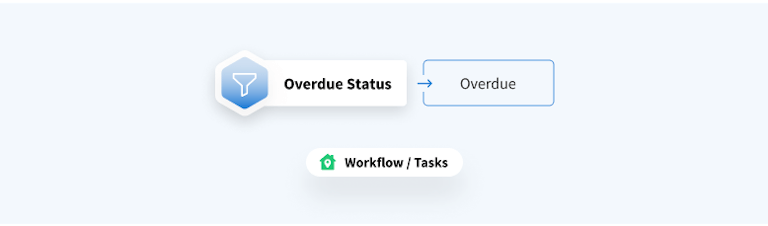
Recurring job status: Jobs > account + dates
Search by Jobs due this month, which were created this month.
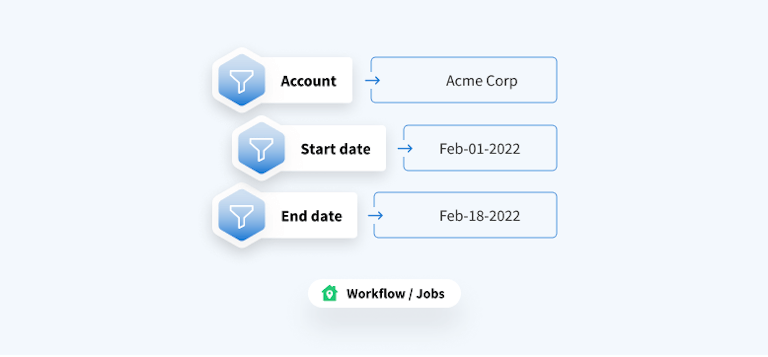
Cash flow report examples
Unpaid receivables: Invoices > unpaid + overdue + dates + services (optional)
Invoices created in the past month that are unpaid and contain specific service in the invoice. ‘Overdue’ is a customizable setting in your firm (number of days).
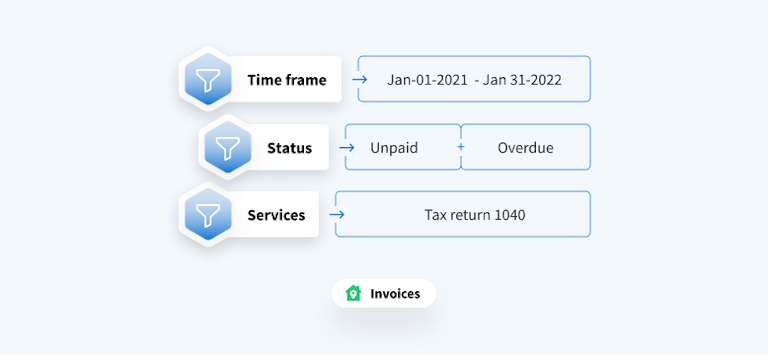
Payments by Client Account within time frame: Invoices > account + dates
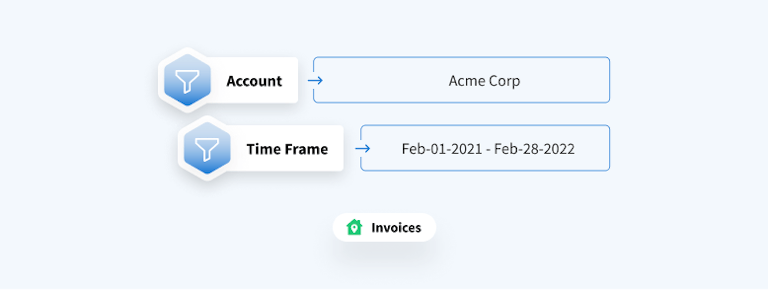
Cash flow by service: Invoices > dates + paid + service
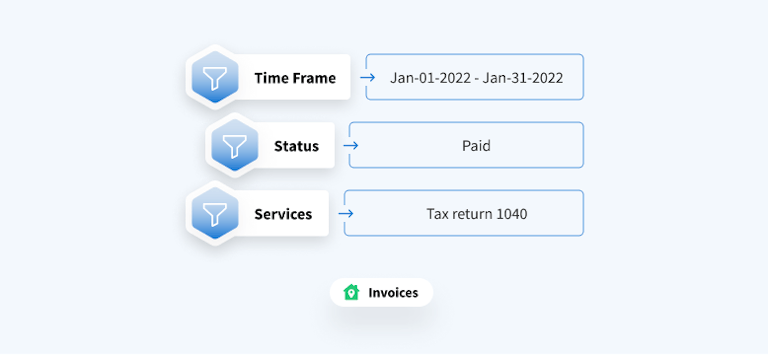
Awaiting payment: Accounts > pipeline + stage ‘Retainer’ + stage ‘Invoice client’
If stages contain only invoicing automations.
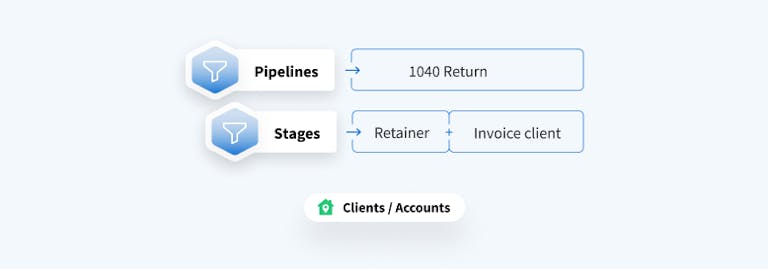
OR
Accounts > pipeline + invoices ‘Unpaid’ + invoices ‘Overdue’
If stages contain multiple automations.
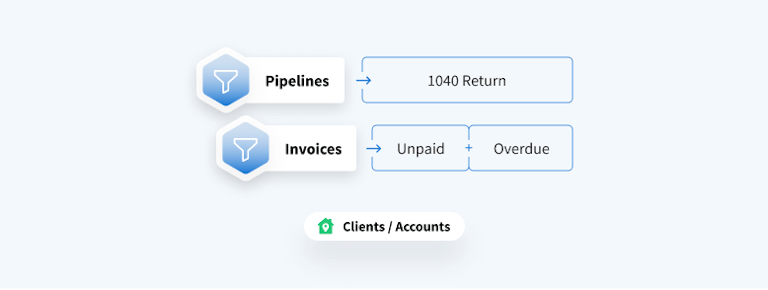
This multi-step filter allows you to filter for Client Accounts which have a Job in a specific pipeline, at a certain step of the process.
What’s next?
Filter templates will include relative dates: past 30 days, past 7 days, this/last week, this/last month, etc. to help you easily compare data to previous time periods.
In future, we plan on creating a unified area where you will be able to access all reports together along with a set of popular pre-built reports and template library.
Let us know what else you would like to see in the reporting system — fire off your suggestions into the Feature Request Board!
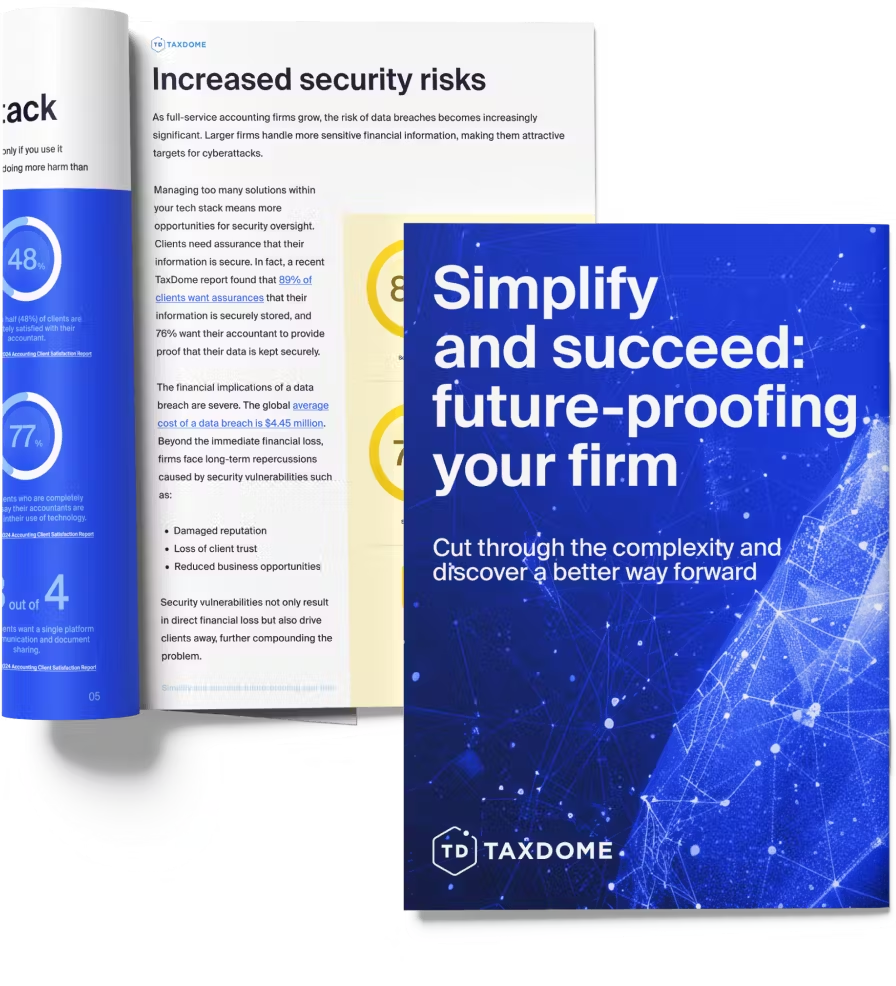
Thank you! The eBook has been sent to your email. Enjoy your copy.
There was an error processing your request. Please try again later.
What makes the best accounting firms thrive while others struggle to keep up? We analyzed our top 20 TaxDome firms, representing over $100M in combined revenue, to uncover the strategies driving their success.



