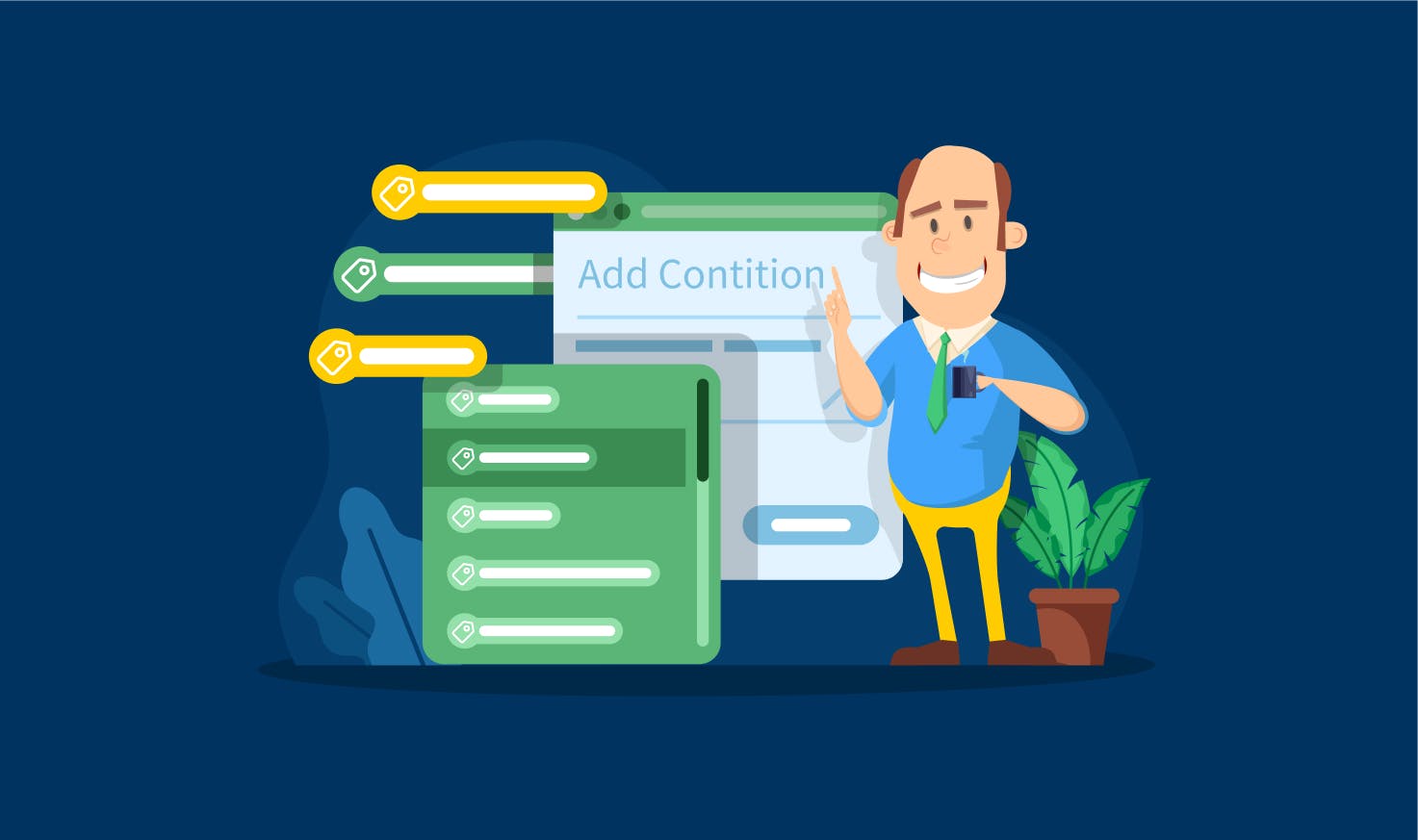
Many tax & accounting pros in our community asked for the ability to use one pipeline for different types of clients. For example, to use one pipeline (example: 1040 Tax Returns) for both new and returning clients as the stages of the process are the same, but tasks and actions for these clients may differ.
To enable more customization, we’re excited to release conditional automations that trigger based on account tags. Tags let you create ‘IF-THEN’ rules that run different automations for different types of clients within one pipeline:
For example, IF the account has a tag ‘new client’, THEN send an engagement letter for new clients. For accounts without that tag, this automation will not run.
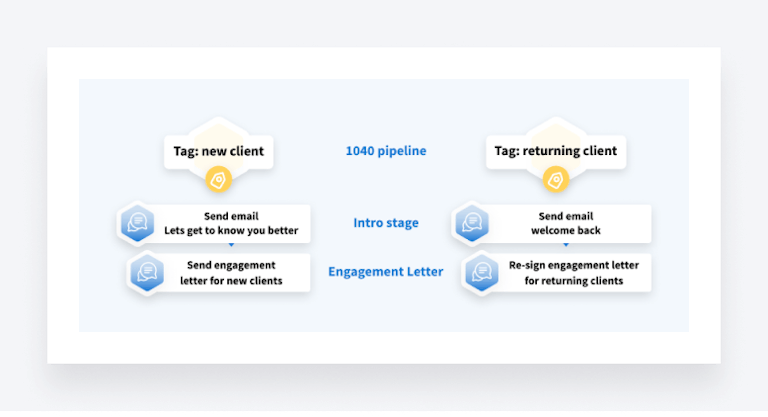
Another example: IF account has tag ‘CC STMT’, THEN send message with client tasks to upload statements. For accounts without that tag, this automation will not run.
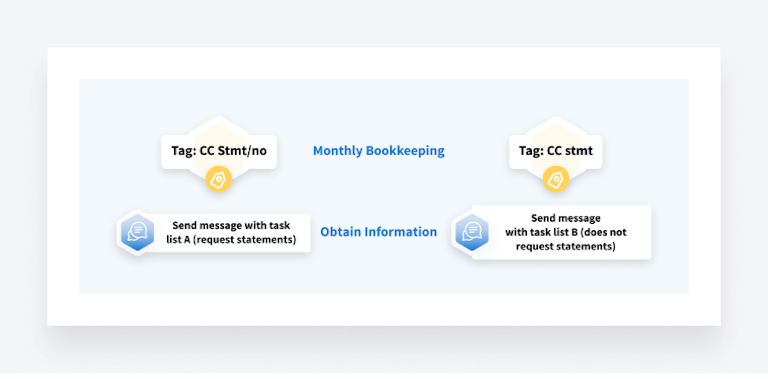
And so forth – the customization options are endless.
You can now make all workflow automations conditional, giving you more flexibility to create client-specific workflows. In future releases, we will also add the same functionality to whole stages (conditional stages).
Let’s dive into ‘IF-THEN’ rules using a simple example: 1040 pipeline for both new and returning clients.
How Conditional Automations Work
Conditional automations are triggered based on account tags. You can add several identical automations to a stage and specify by tags for which client account each automation will be triggered.
Let’s assume, we want to send different emails to different types of clients: new and returning. We want to introduce our firm to new clients and remind returning ones what will be going on this tax season.
To do so, go to Pipeline settings and click the gear icon next to an automation. In the sidebar, specify a tag that will trigger this automation.
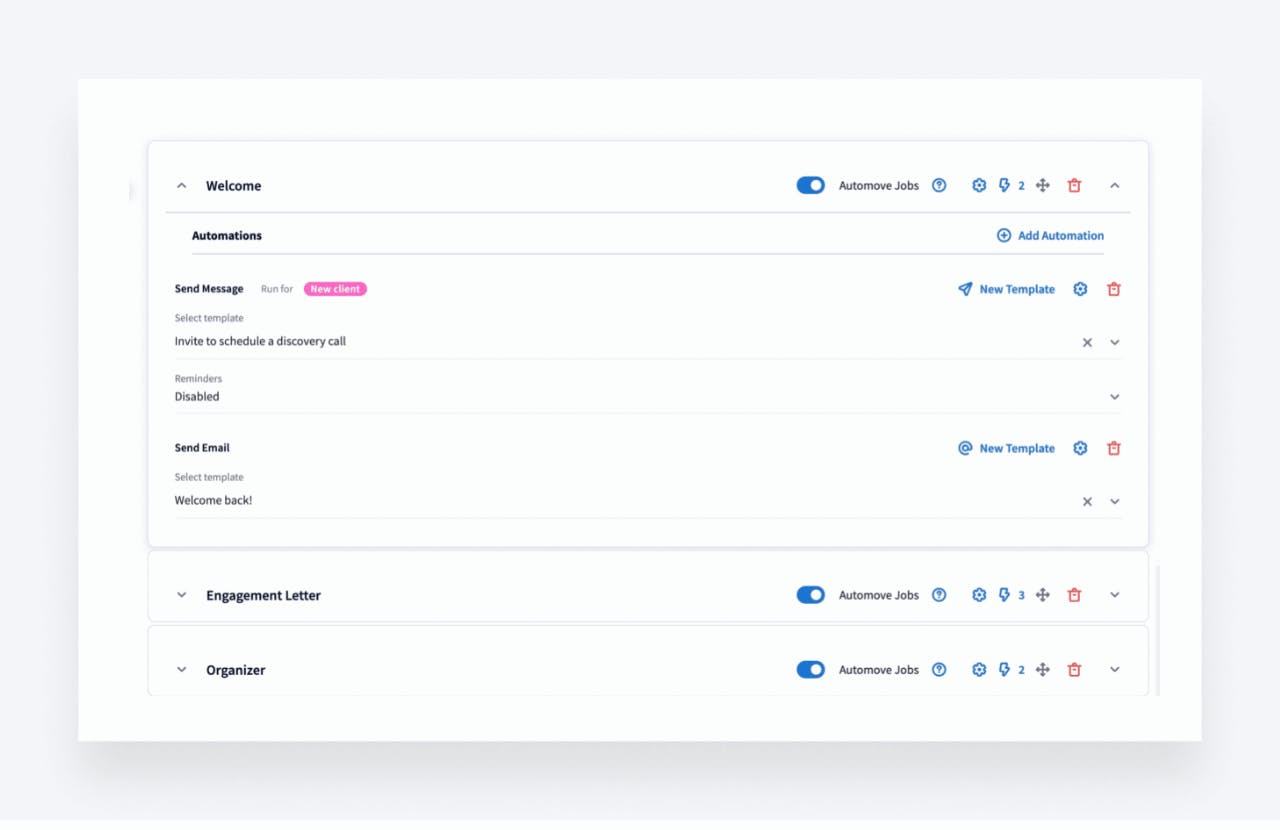
Note: if you choose several tags in conditional automations, client accounts must have all of these tags in order for the automation to be triggered.
To make the process of applying tags easier, we also improved the automation ‘Update Account Tags’. Previously, you could only ADD tags via automation. This feature has now been expanded to work the same way as the ‘Update Account Access’ automation: you can automatically add and remove specific tags at each stage or clear all tags by toggling on ‘Clear Existing Account Tags’.
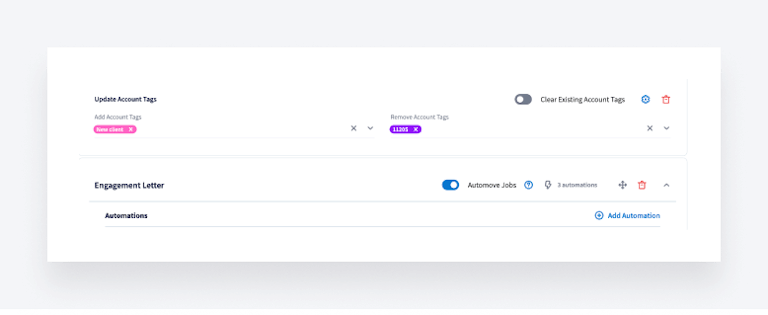
Reminder: when new clients sign up with your firm, you trigger automations such as ‘Add tag: New Client’ automatically, in addition to sending welcome emails, engagement letters, and more. At the final stage of your pipeline when you have completed at least one job for the client account you can automatically update the tags by removing ‘new client’ and adding ‘returning client’.
More Ideas on How to Utilize Conditional Automations
You can make use of conditional automations in many different ways. Here are a couple suggestions from the TaxDome team:
IF the account has a tag ‘referral’, THEN send invoice ‘discount25’.
IF the account has a tag ‘new client’, THEN send invoice ‘prepayment’ along with an engagement letter.
IF the account has a tag ‘1065’. THEN send organizer for 1065 clients.
IF the account has a tag ‘extension’, THEN create a task ‘request extension’.
IF the account has a tag ‘Preparer 1’, THEN create a task using template assigned to Preparer 1.
IF the account has a tag ‘new client’, THEN remove ‘new client’ tag & add ‘returning client’ tag at the ‘E-filing’ stage.
Do you have any other ‘IF-THEN’ conditions in mind? Feel free to share in our community!
What’s Next?
This is the first of many upcoming upgrades to Workflow. Firstly, we’re working on adding more flexibility to Job Schedules. Currently, Job Schedules trigger with the same template and same schedule for all Client Accounts in a Pipeline. As per feedback in the community, this is being modified to allow each Client Account to have different Job templates & different periodicity all within one pipeline.
Once released, we’ll host a webinar with Q&A to walk you through these changes and how you can utilize them best in your practice.
Next, the conditions described in this release refer to single automations, but we’re working on adding the same ‘IF-THEN’ conditions for whole stages, as well.
Finally, we’re analyzing the idea of moving jobs between pipelines. Follow our community to see the sneak peeks!
And if you have any ideas on how to improve workflow automations — feel free to share them in our Feature Request Board.

Thank you! The eBook has been sent to your email. Enjoy your copy.
There was an error processing your request. Please try again later.
Looking to boost your firm's profitability and efficiency?
Download our eBook to get the answers



