
This month had a series of improvements to time and billing, workflow automation, documents, and the client experience. We also continued UI enhancements through Project Apollo, our initiative to reimagine and optimize the user experience by adding new functionality and rethinking the overall TaxDome interface. And on top of that, we have rolled out beta for our redesigned client mobile apps in beta for iOS and Android.
Read about our commitment to constant improvement >>
Sneak peek:
For our Early Access community, Contracts will soon become available as Proposals and Engagement Letters (ELs), allowing you to set expectations, pitch your services, explain the value you bring, and secure timely payments.
With the new Proposals & ELs, you can:
- Include images and video to showcase your services and brand
- Require payment to sign, ensuring you are paid before you even start work
- Add engagement letter terms
- Send automated reminders if clients don’t sign right away
We’ve included a brief video of the new functionality from the perspective of both the firm and the client in this video.
See the below video overview of the past month’s features and improvements:
💰 Time and billing
Create invoices from time entries: get paid quickly and remove manual processes
You can now create time invoices directly from tracked time with two clicks.
As a reminder, TaxDome lets you easily track time without third-party software. We’ve combined this feature with invoicing to save you clicks and quickly create itemized invoices.
- Navigate to the Time Entries section within the Invoices tab
- Bulk-select as many time entries as necessary
- Click “Create Invoice” in the upper-left-hand corner
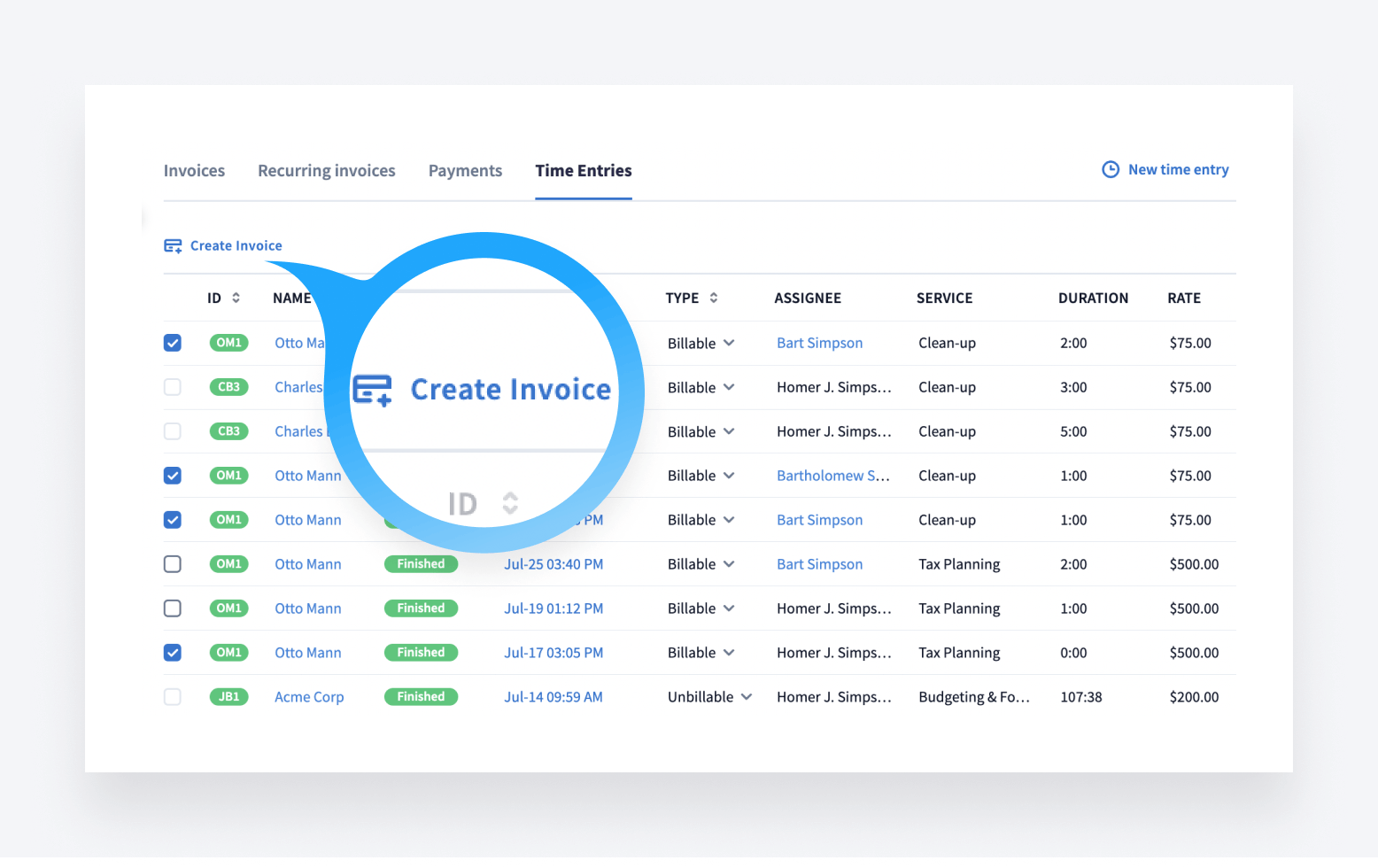
The invoice details populate automatically using the selected time entries and the custom rates you set for each service. The amount is calculated from the time tracked and commensurate rates.
As part of this update, we’ve added 2 new features:
- Time entries can now be marked billable or non-billable. When invoicing, only billable entries can be selected (we’ve made all prior time entries billable by default for ease of use).
- Want the description to be on the invoice? Save time and use the “copy description to invoice line item” toggle to populate the invoice description automatically from the time entry.
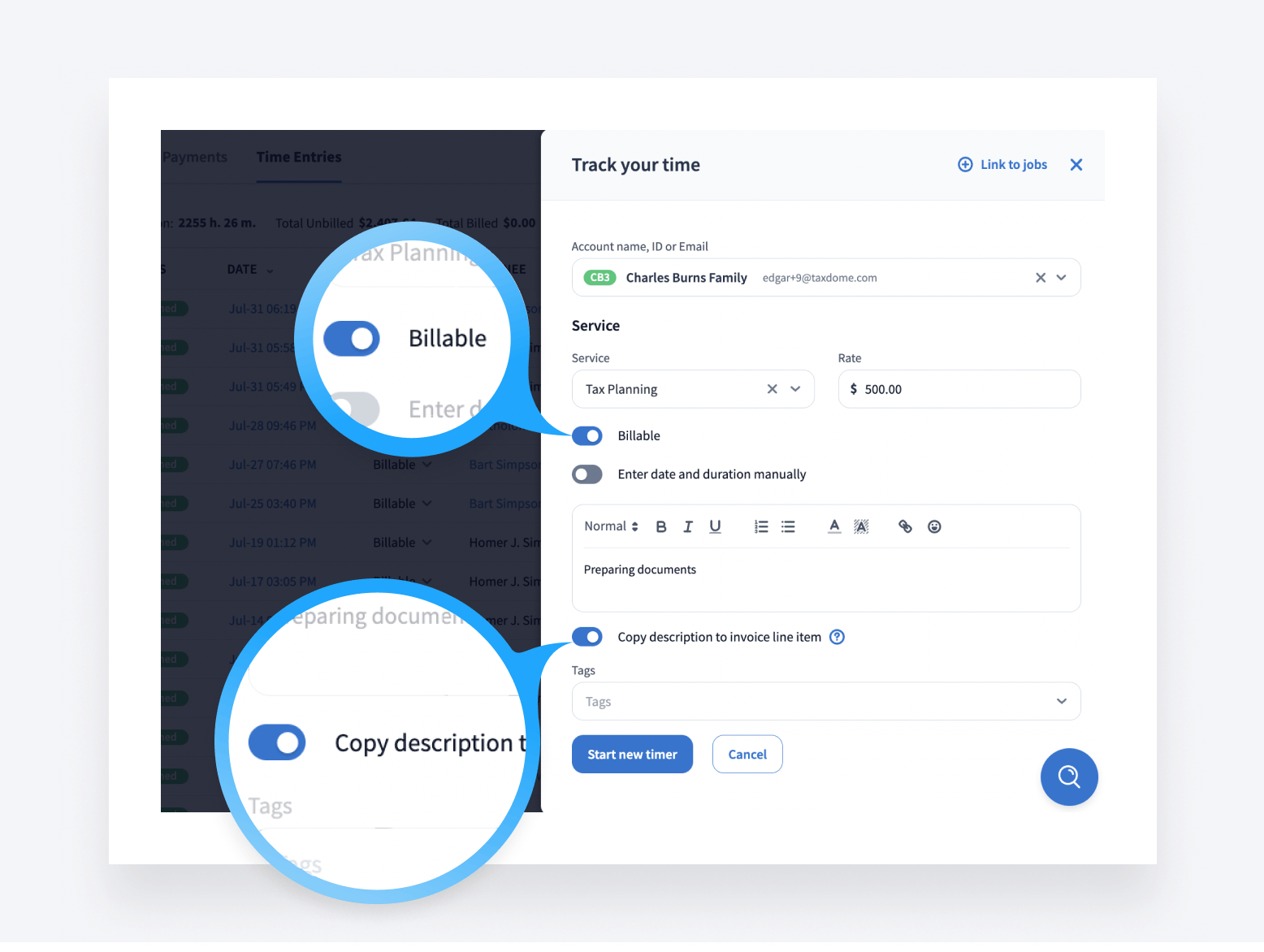
The new functionality enables automated invoice creation without manual calculations, improves clarity showing invoiced versus unbilled time, and provides an all-in-one solution for time tracking and invoicing without third-party software.
Discover how to add time entries to invoices >>
Coming soon: See unbilled hours across your firm and easily create invoices from them. Bill clients at different rates, depending on each individual team member’s expertise.
Recurring invoice limit increased to 200
Get greater flexibility for larger and long-term client subscriptions. The limit for recurring invoice repetitions has been increased from 100 to 200 recurrences. This gives you more options for accommodating clients with a higher invoice volume over time.
Learn more about recurring invoices >>
Recurring invoice payments now auto-retried if failed
A few months ago we added the ability to set up recurring invoices and get paid automatically. But sometimes, recurring payment attempts may fail because the client has insufficient funds. Now, failed payments for recurring invoices are automatically retried, up to four times over three days, saving you time on having to manually chase down those payments.
Automatic payment retries provide assurance that you will get paid for recurring work without your having to follow up manually.
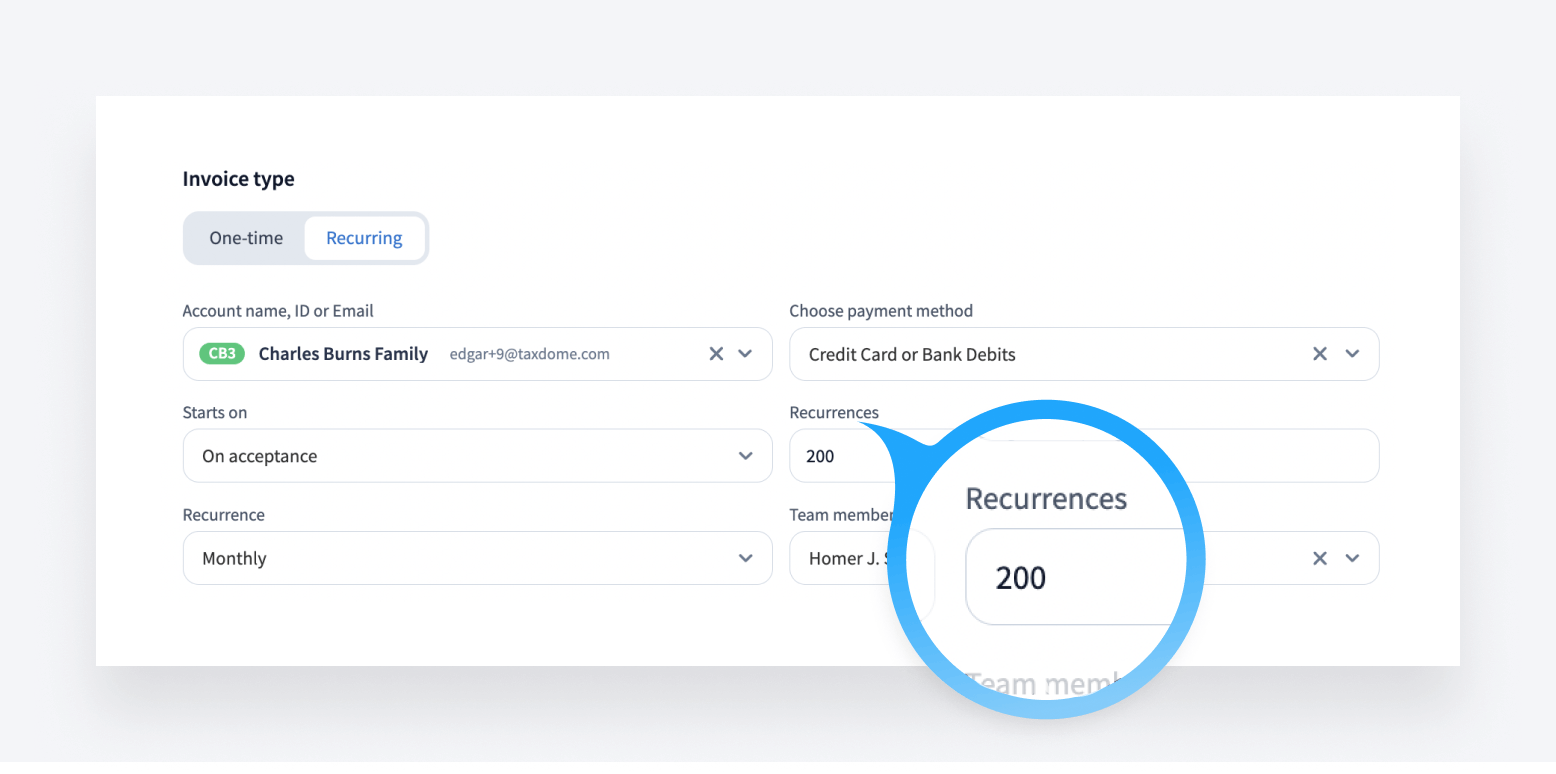
Learn more about what happens if an automatic payment fails >>
🚀 Project Apollo
We are working on Project Apollo, our usability initiative to help you and your clients work faster, stay organized, and boost productivity. Project Apollo brings together extensive research, user feedback, and our team’s design and engineering expertise to overhaul the new user interface of our platform.
Redesigned tables: adjust column width, hide columns, access saved filters faster and more
As part of our ongoing Project Apollo enhancements, the accounts table has been redesigned for added speed, flexibility and clarity. You can now adjust column widths and customize views by hiding or displaying columns based on your needs. Additionally, column values can be sorted by ascending or descending order for better organization.
One particularly helpful update is the “frozen” account name column, which stays locked in place as you scroll across tables – similar to Excel’s freeze pane feature. Column names will also remain in view at all times while scrolling for added clarity.
For faster loading, infinite scrolling of the accounts table has replaced pagination options. And rows are easier to visually separate, thanks to the zebra effect while scrolling.
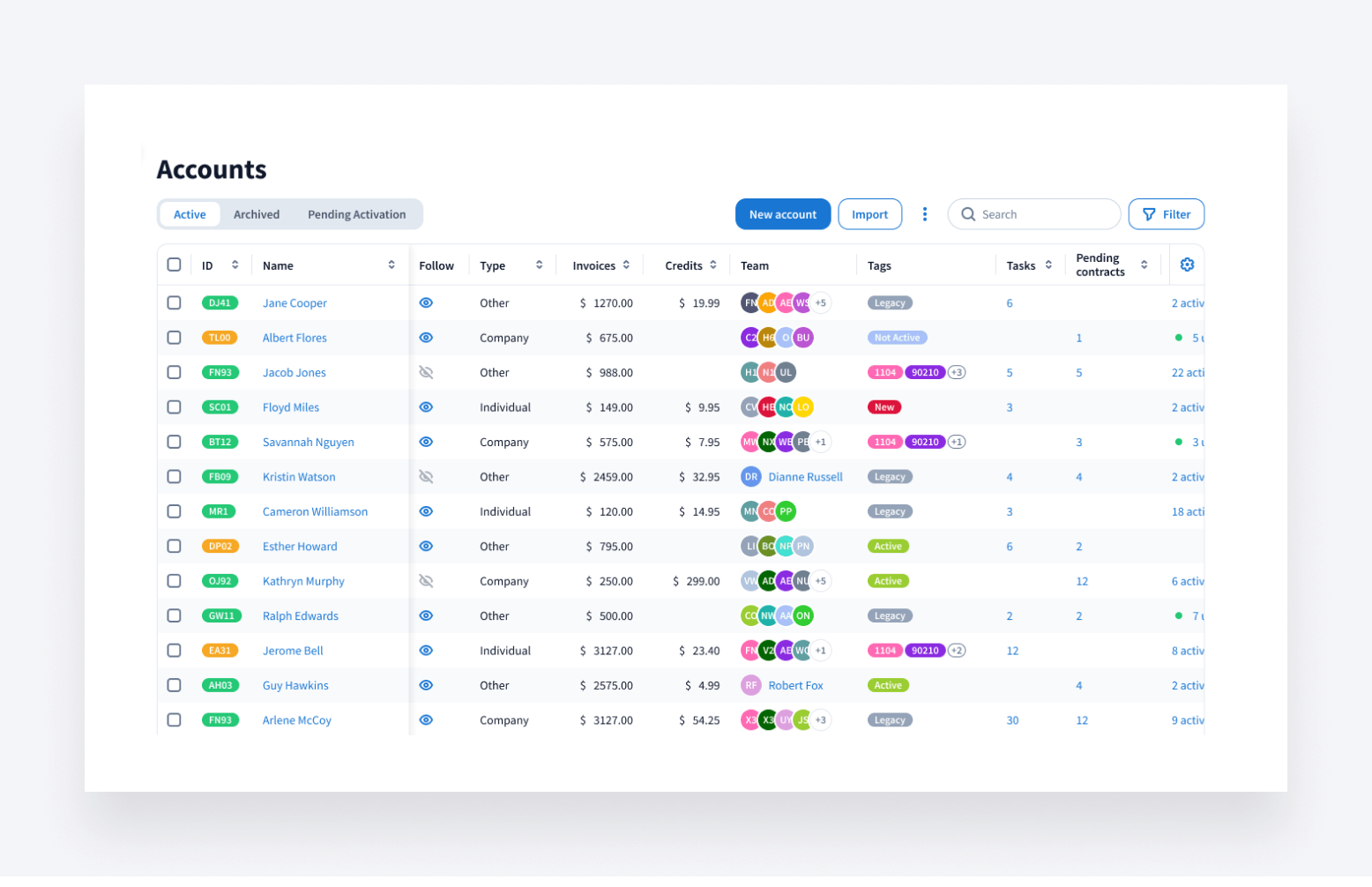
Coming soon: All tables will be updated to this new improved design.
This improvement is part of Project Apollo, focused on user experience and UI improvements. More information and updates to come!
Sneak peek:
Enhanced filters enabling more complex logic and CRM organization through improved tag management.
🤖 Workflow
New automation, “Update job assignees”
For teams, the point person on a job may change as it progresses through different stages (admin, reviewer, manager, etc). The new “Update job assignees” automation allows you to save time by replacing manual changes in each job with automated updates.
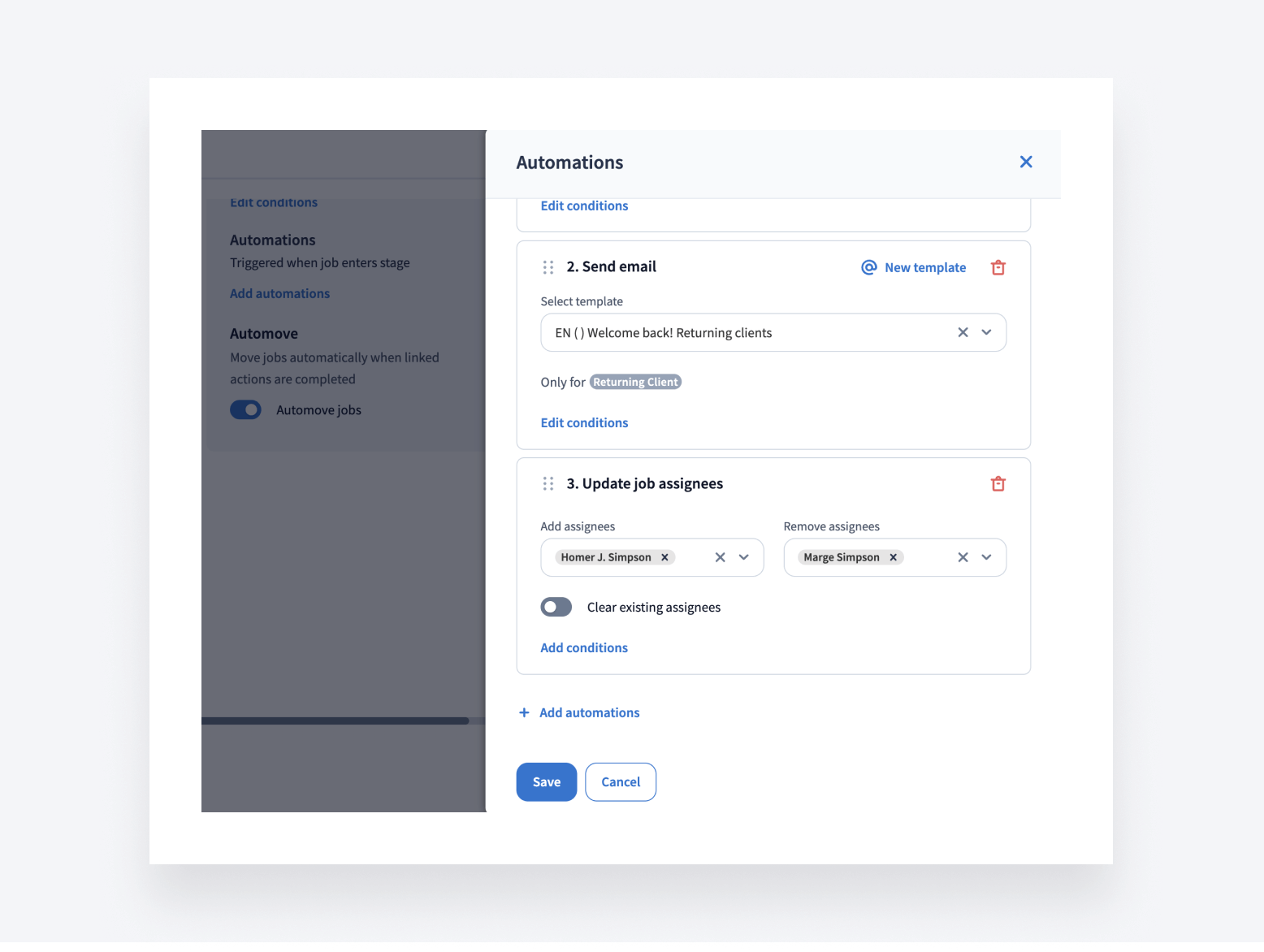
Available for firm members with “Manage pipelines” permission.
Similar to our existing “Update account access” automation, you can now define rules to automatically rotate assignees by stage.
Find out more on how to update job assignees >>
You can now view and edit important account information directly from job cards in your pipelines
- Account tags can be visible on job cards in pipeline view
- Tags can be updated without leaving the pipeline
- Fewer clicks needed to view key account details
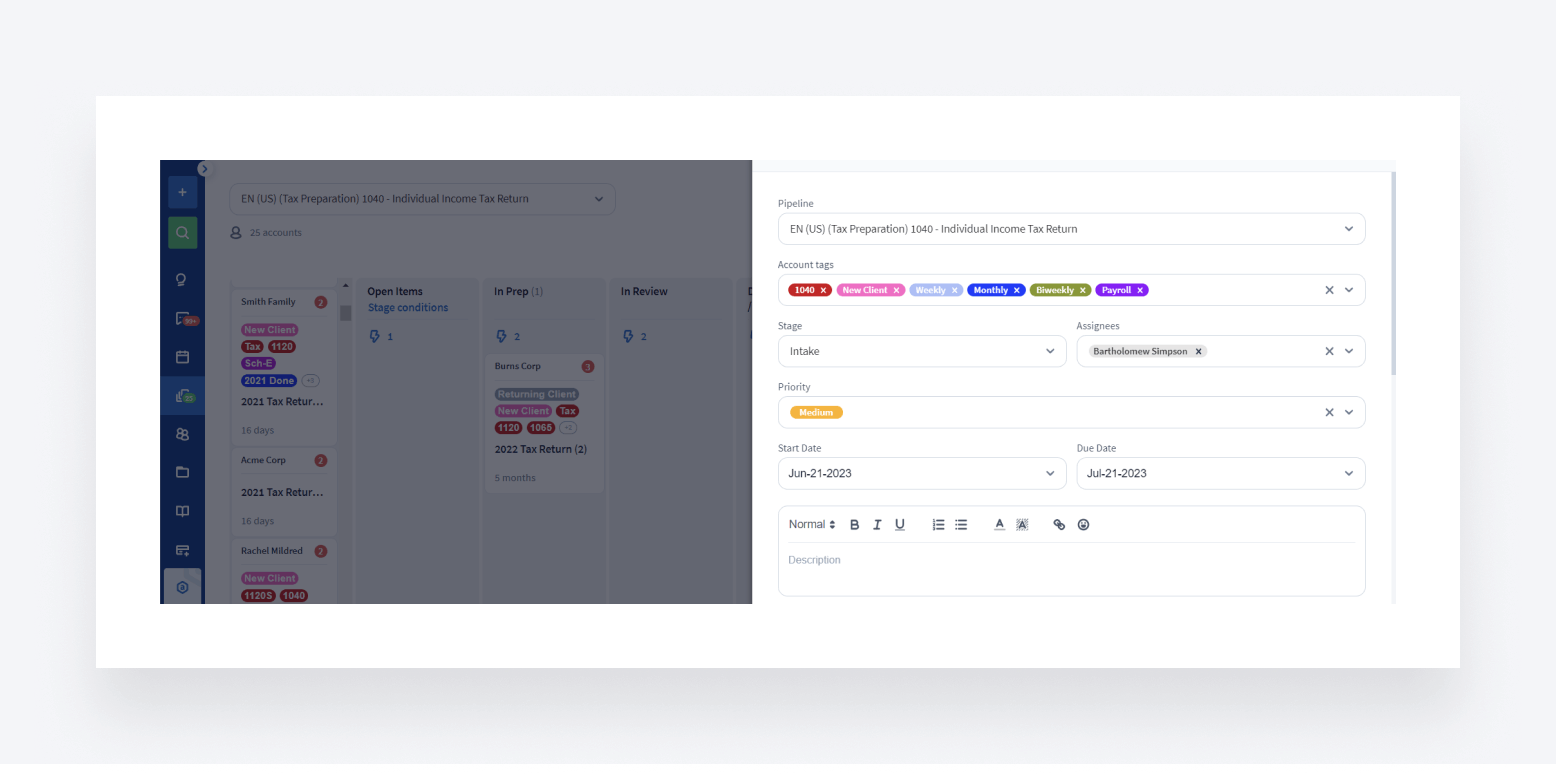
Customize your pipelines to display the most relevant account tags for your workflows. Access and edit account information right inside pipelines and jobs.
Learn more about using account tags in pipelines >>
Subtask counters for linked tasks in jobs
Linked tasks in the job sidebar now display subtask counters, improving task tracking and workload visibility.
- A new subtasks column shows total and completed subtask counts
- The name column is now wider
- The assignee column is smaller
- The priority column was removed
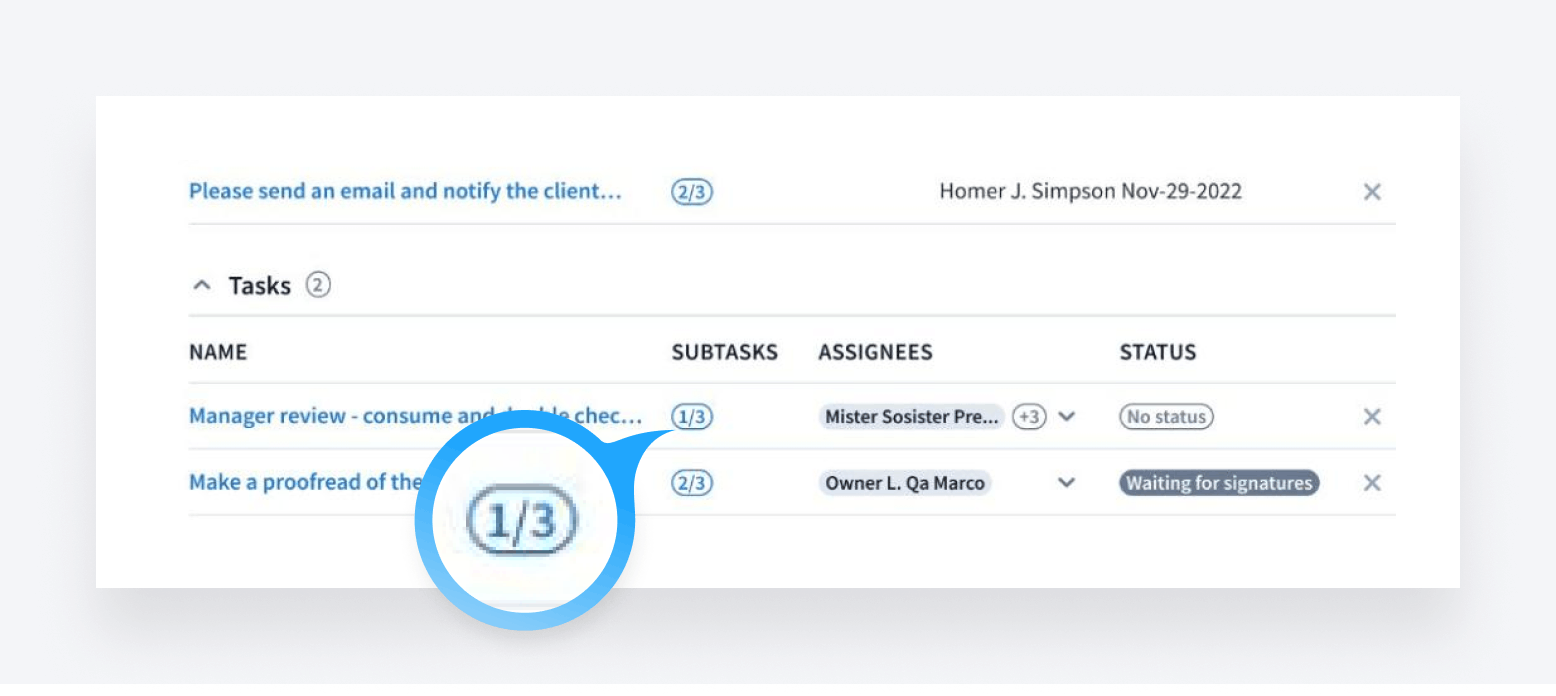
With these updates, firms can now see key details on linked task progress at a glance without having to open each task.
Sneak peek:
As more functionality is being added to Jobs, we are cognizant that the job card is getting overloaded — we are currently undergoing a redesign and reorganization of the job card view.
Learn more about tracking linked tasks and subtasks directly within jobs >>
📚 Documents
Link documents to jobs and add file description at time of upload
You can now link documents to jobs at time of upload faster and with fewer clicks. Select existing jobs to link the documents to, or create a new job.
By linking documents to jobs, you can utilize automation and dependency. When you open a job, you will see all related elements of the work being done on it (documents, organizers, messages, invoices, time entries, etc).
For example, when you receive an e-signature, the job can automatically move to the next stage of your workflow and trigger future automations (emails, tasks, etc.). The same functionality works for document approvals, as well.
You can also now add file descriptions to provide more context for your team and clients.
For more information on selecting settings while uploading documents >>
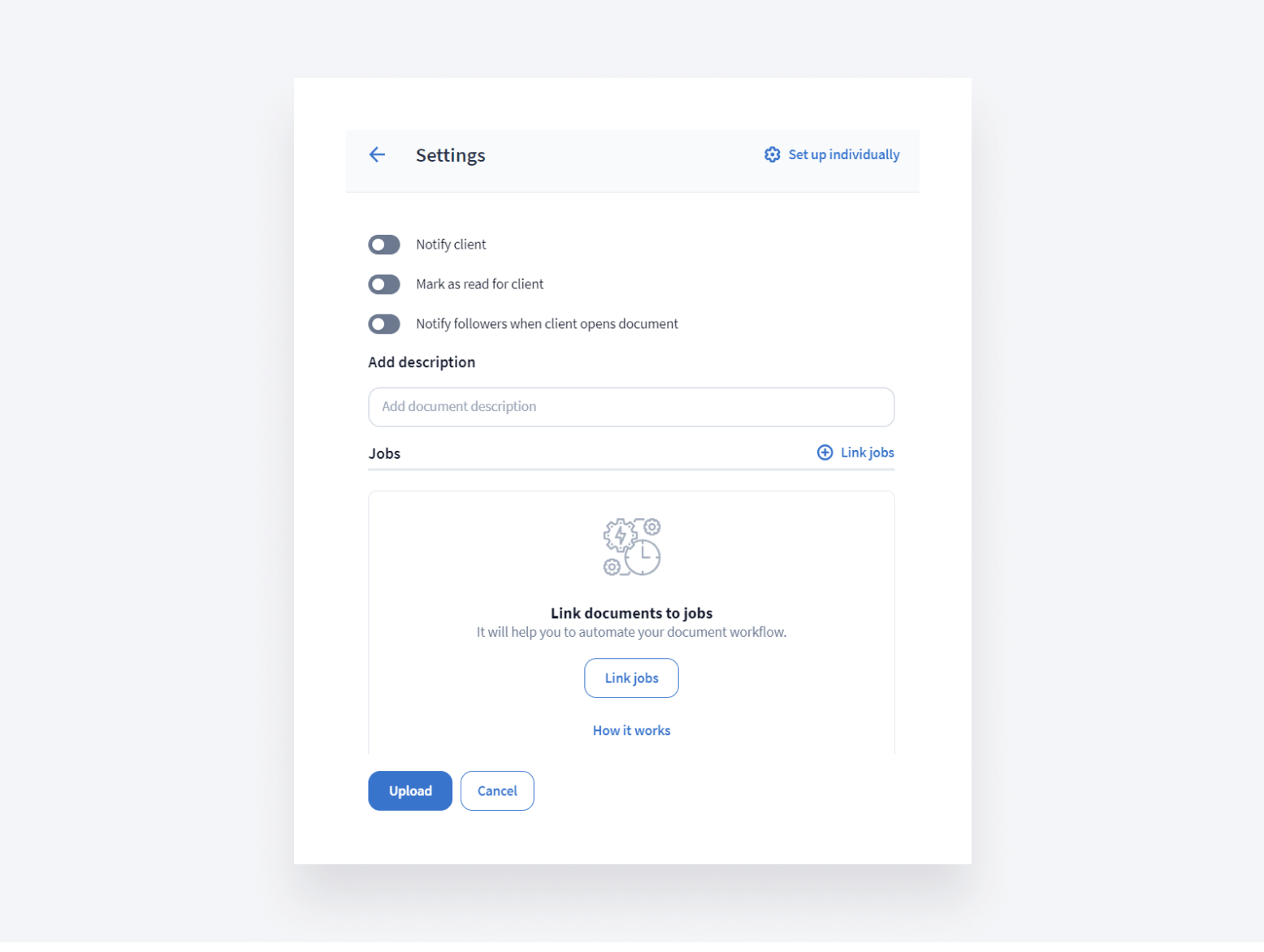
Learn more about linking elements to jobs >>
🔥 Other
- Save progress in organizer templates on the fly without leaving the editor. The new “Save” button lets you save changes to templates while continuing your work. There is also a separate “Save & Exit” button to save and close the template. This feature has now been implemented across all organizer templates, enabling progress saves without interrupting workflow.
- Add custom messages when requesting e-signatures to provide context for clients. The new text field enables explanations of document changes or any other details needed for signature requests.
- Have you joined our early access program? Early access members get to use and comment on our new features first. Read about it and join the program >>
All of the above — plus 73 more tweaks and fixes! Join our Facebook Community to ask questions, request features or chat with other TaxDome users.
In case you missed it, here’s a summary of the major features we covered in our previous post.
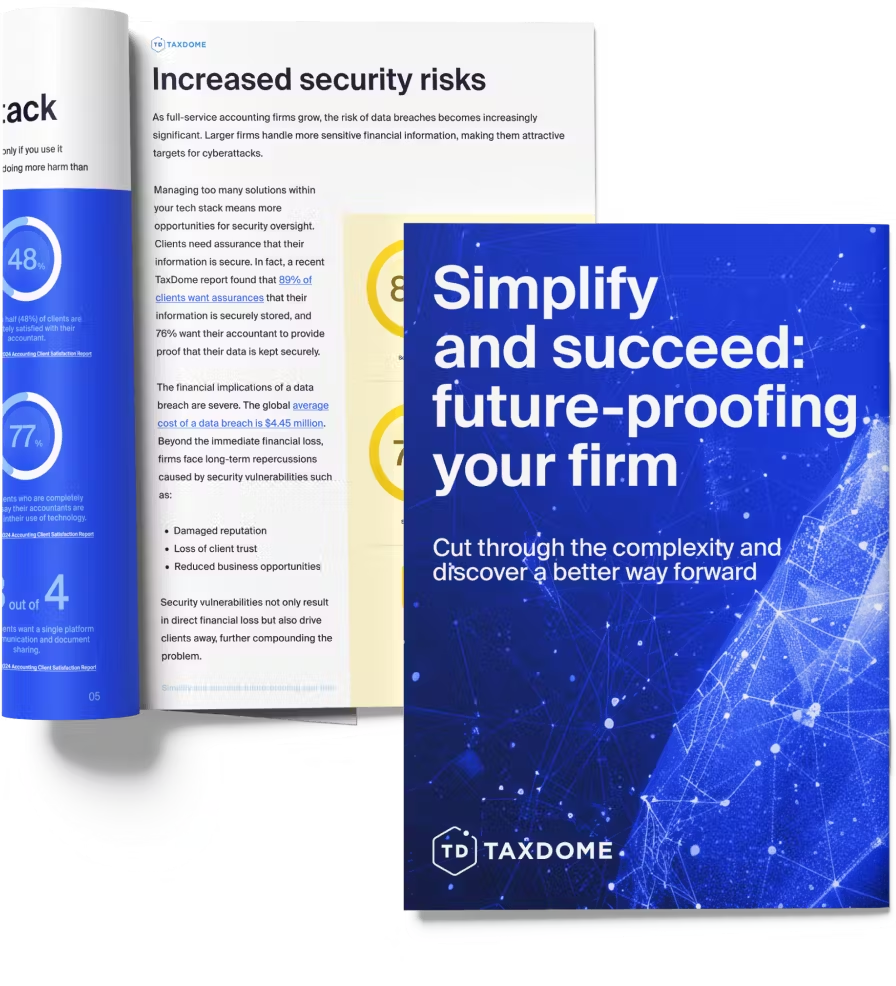
Thank you! The eBook has been sent to your email. Enjoy your copy.
There was an error processing your request. Please try again later.
What makes the best accounting firms thrive while others struggle to keep up? We analyzed our top 20 TaxDome firms, representing over $100M in combined revenue, to uncover the strategies driving their success.



