
Every firm needs a mechanism to obtain information from their clients, both new and returning. There are many ways of gathering this data which include: paper PDFs (🤢), online systems that are outside of your client portal (google forms, etc), and then there is TaxDome’s built in Organizer tool which are mobile friendly, auto-save, are branded to your firm, and fully integrated with your client portal and your practice management system.
With this release, TaxDome Organizers get even better with the introduction of conditional logic for entire sections. There are two big reasons why this release is so impactful:
- The total amount of questions you ask clients can be reduced 10x or more.
- You can now have one all encompassing organizer instead of piecemealing different organizers for different use-cases.
With new conditional logic in organizers, you take each of your clients on a unique path through your forms and make it easier for them to share data with your firm.
We hosted a webinar on how to utilize this new functionality. Watch the recording:
In short: clients see only the questions they need, yet you can ensure that you ask the probing questions you need to ensure that you are aware of your clients’ situations. Tax clients see questions relevant to them, business clients see what’s relevant to their business, and one-off items such as sale of property and cryptocurrency can be identified without asking every single client about the address of their rental property. You can have one organizer or intake form for both individual and business clients, or combine new client and returning client organizers into one.
Conditional Questions
Conditional questions let you request additional information from particular clients without disturbing others. For example, you ask if a client has received the first round of Economic Impact Payment (stimulus check) and only show the additional question if the answer is ‘Yes.’
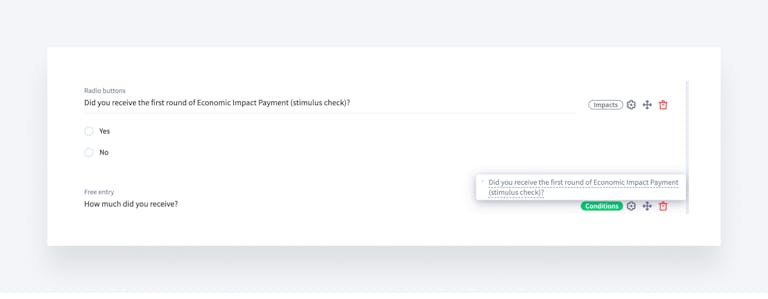
By hovering over the conditions sign, you see the question that triggers this conditional question.
Another example: you’re asking a potential client ‘How did you find us?’. If the response is ‘Referral’, you can show an additional question – ‘By whom?’
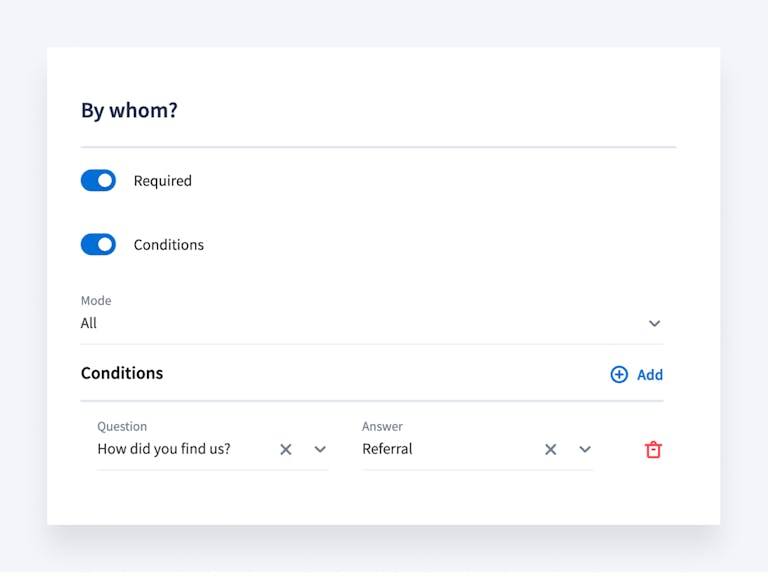
The right sidebar view when setting up conditions.
The question that triggers another question (general question) is marked as Impact. And the additional question is called conditional. You can set them up by clicking the gear icon next to the question.
Set up conditional questions>>
Conditional Sections
Conditional sections allow you to show your clients a very small number of questions, with the ability to show additional groups of questions based upon client responses. This is the same idea as conditions to questions – but on groups of questions (sections).
For example, you can ask one probing question: Did you sell any property this year? If yes – then the client will be shown an entire section with all of the questions you need. If no – the entire section is hidden.
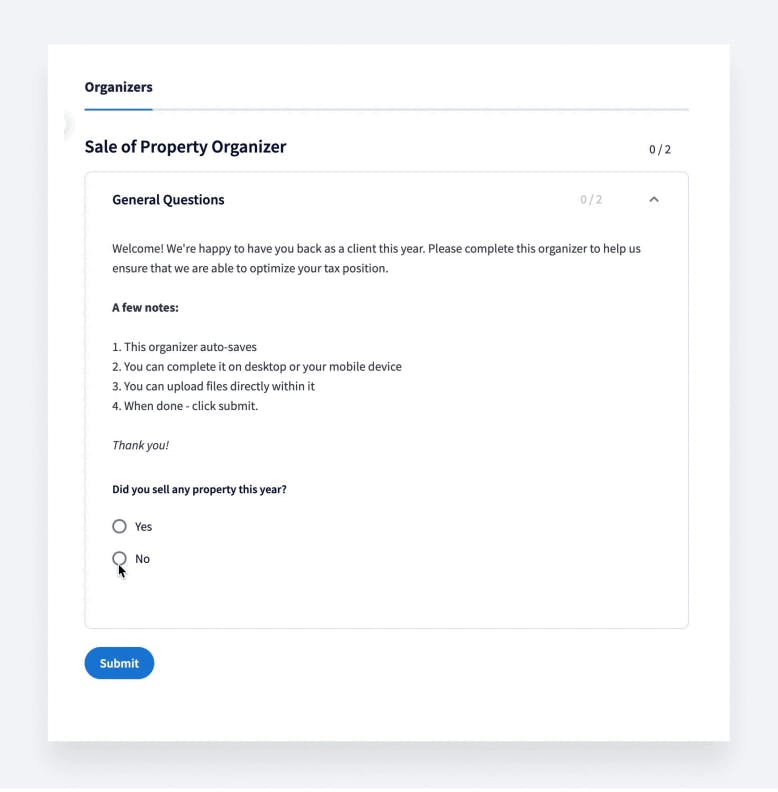
You can replicate this (and we are adding this to our default templates) for many other scenarios (list below is not exhaustive):
- COVID-19 Financial Impact
- PPP loans
- Foreign Income
- Foreign Bank Accounts
- Change from last year (number of dependents, etc)
- Retirement Contributions
- Investments
To create a condition, click the gear icon next to the section you want to be conditional.
Adding Text blocks
Want to guide clients or leave them a note? Now you can do that using a text block field in your organizer. For example, to leave them step-by-step instructions.
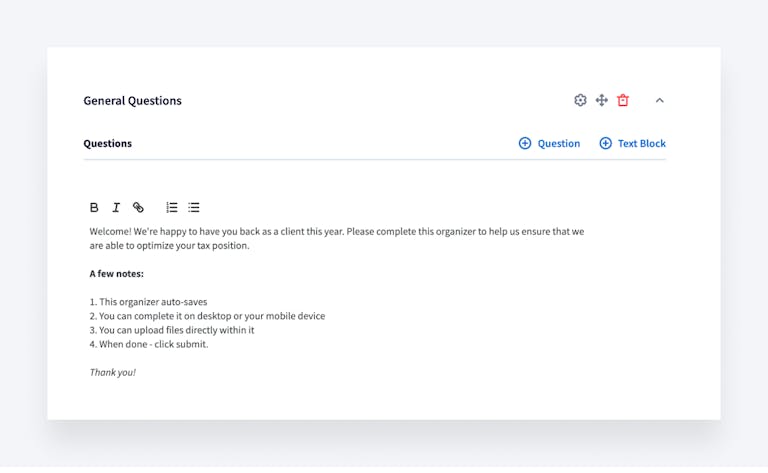
Simply click the Text Block button, add text, and style it however you like.
When you add a text field to the organizer, clients also see it as a text field like in the example below.
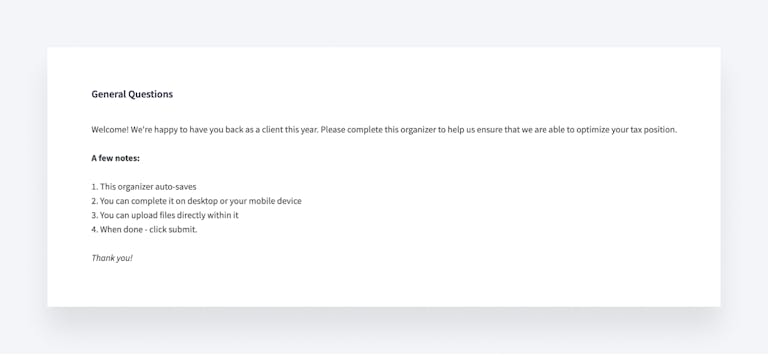
Want more useful tips on customizing your organizers? Join our webinar ‘How to ease up client intake with TaxDome’s Organizers’ on August 17th.
Feel free to share your ideas about new organizers, too!
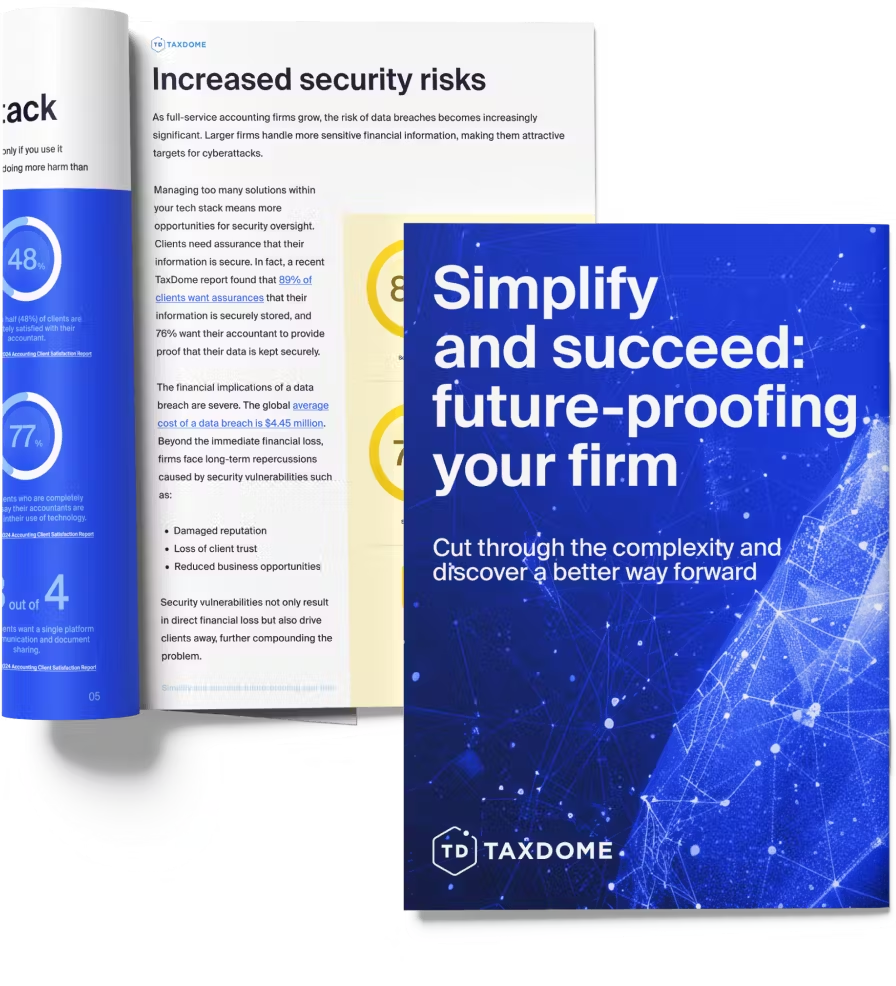
Thank you! The eBook has been sent to your email. Enjoy your copy.
There was an error processing your request. Please try again later.
What makes the best accounting firms thrive while others struggle to keep up? We analyzed our top 20 TaxDome firms, representing over $100M in combined revenue, to uncover the strategies driving their success.



